
Vue Basis: How to Create Reusable Input Component
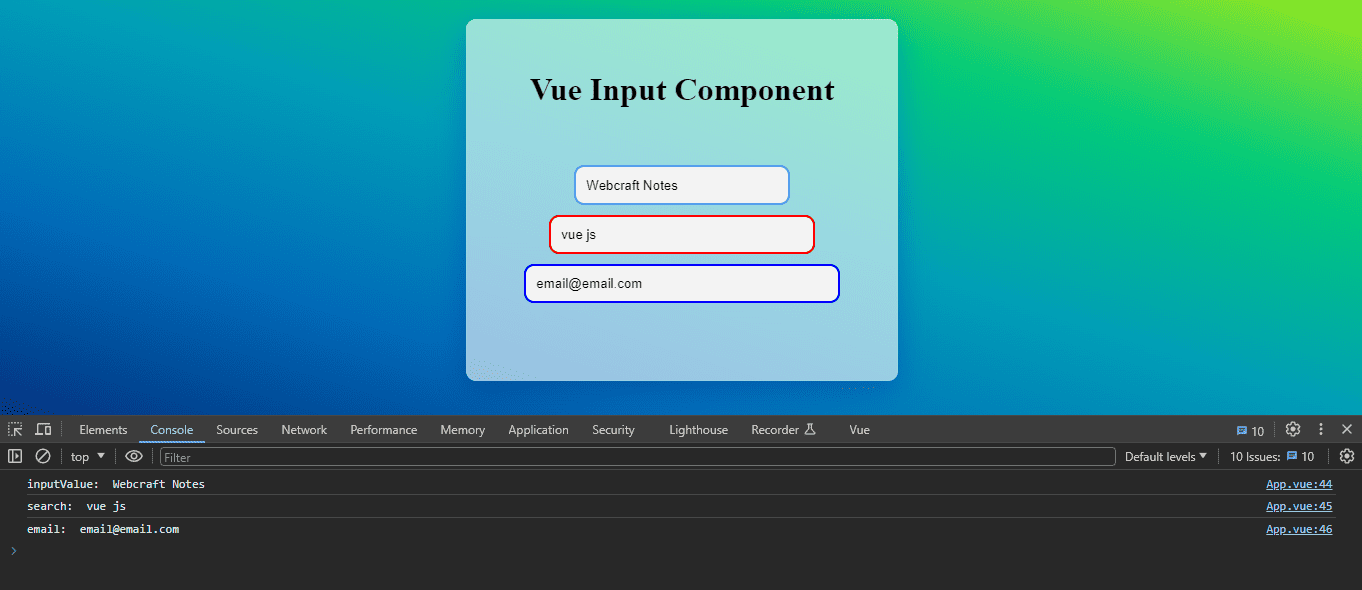
Related
How to Add a QR Code Scanner in Vue.js (Step-by-Step Guide)
Starting out in programming is thrilling, yet the number of languages available makes it difficult to decide where to begin.
Building Simple CRM with Vue: Crafting Layouts and Navigation
Starting out in programming is thrilling, yet the number of languages available makes it difficult to decide where to begin.
Full-Stack Blogging CMS: A 17-Part Journey
Starting out in programming is thrilling, yet the number of languages available makes it difficult to decide where to begin.

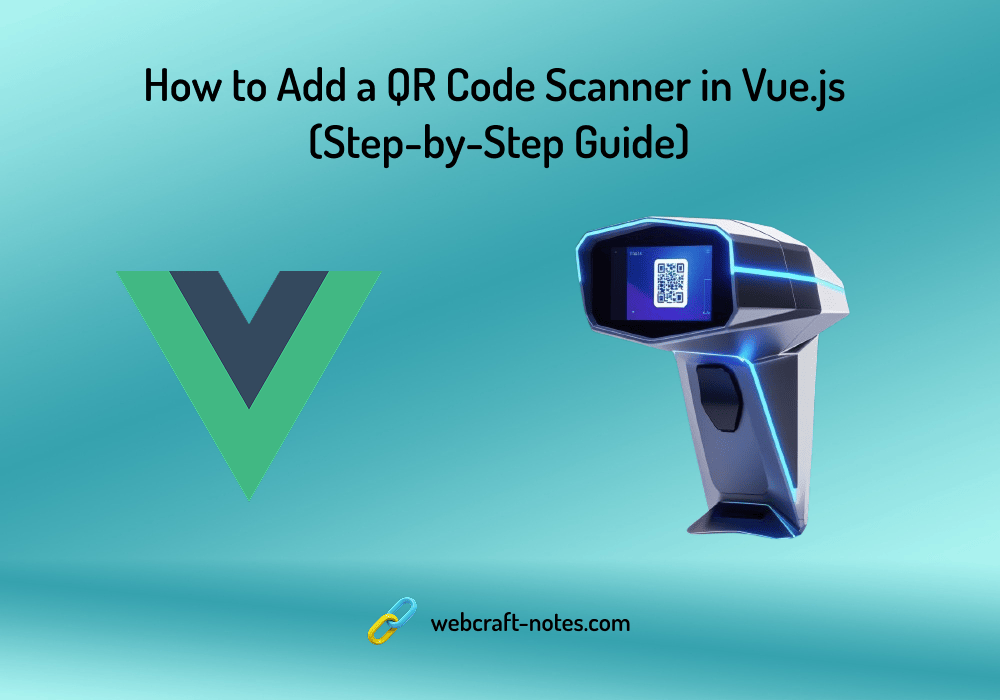

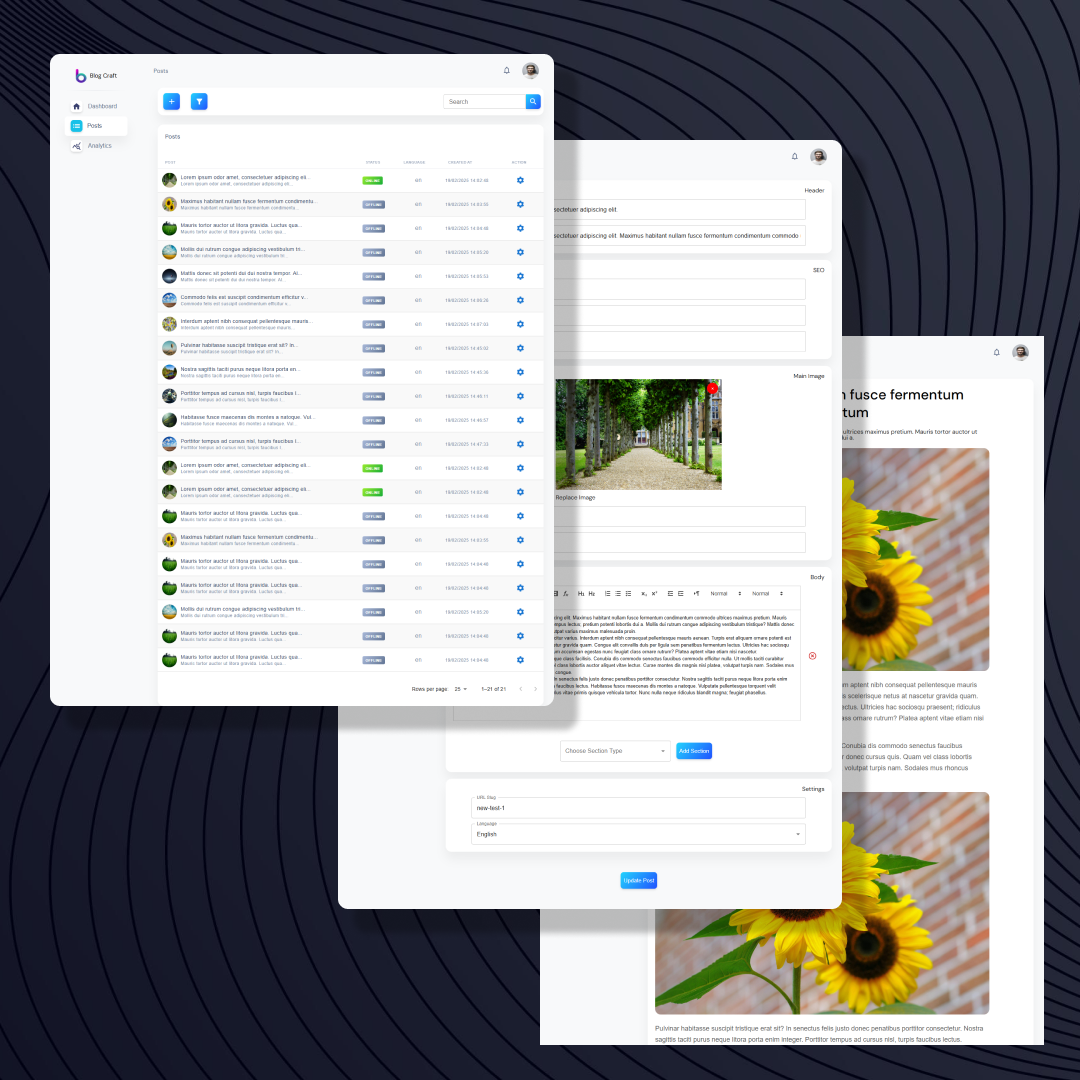

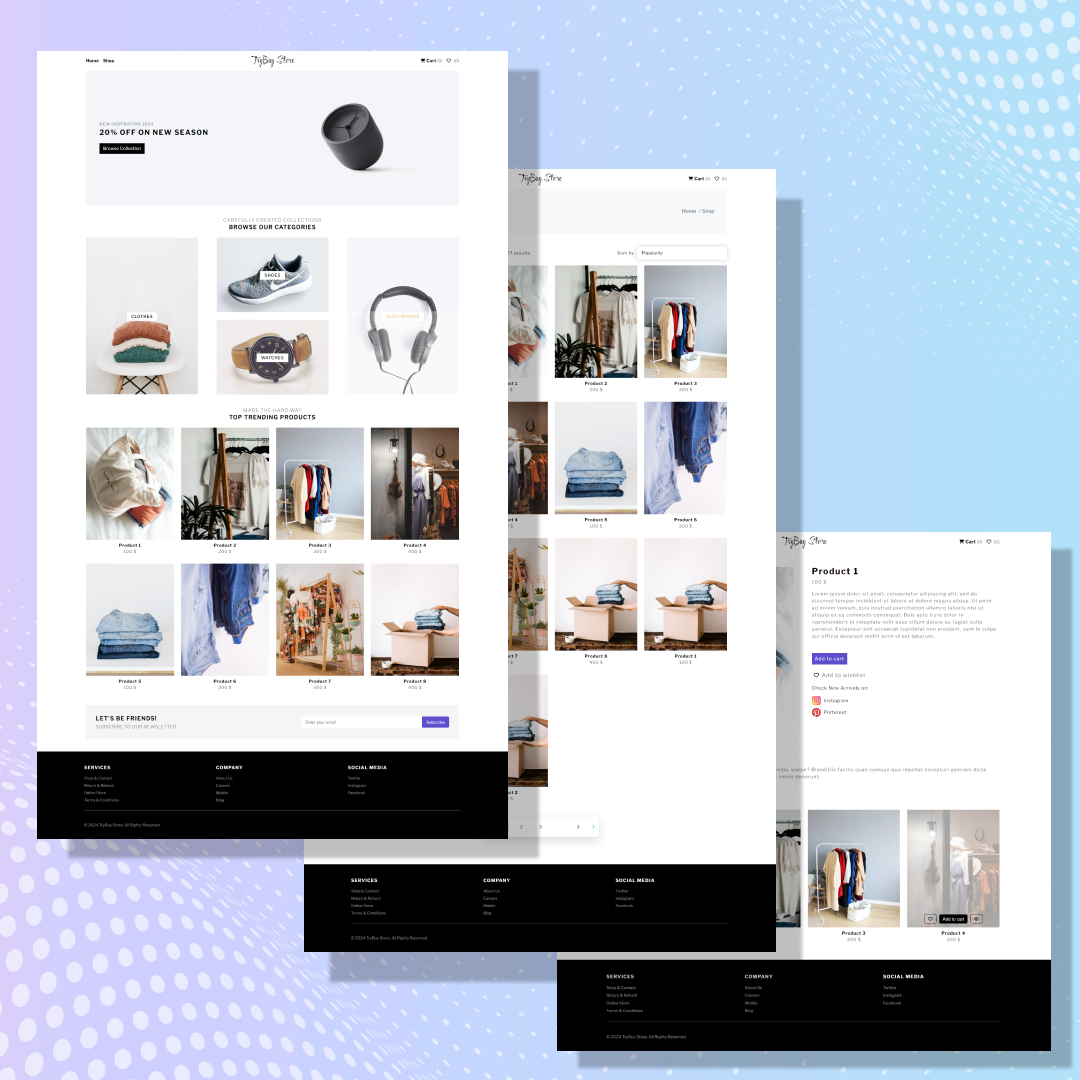
Start the conversation