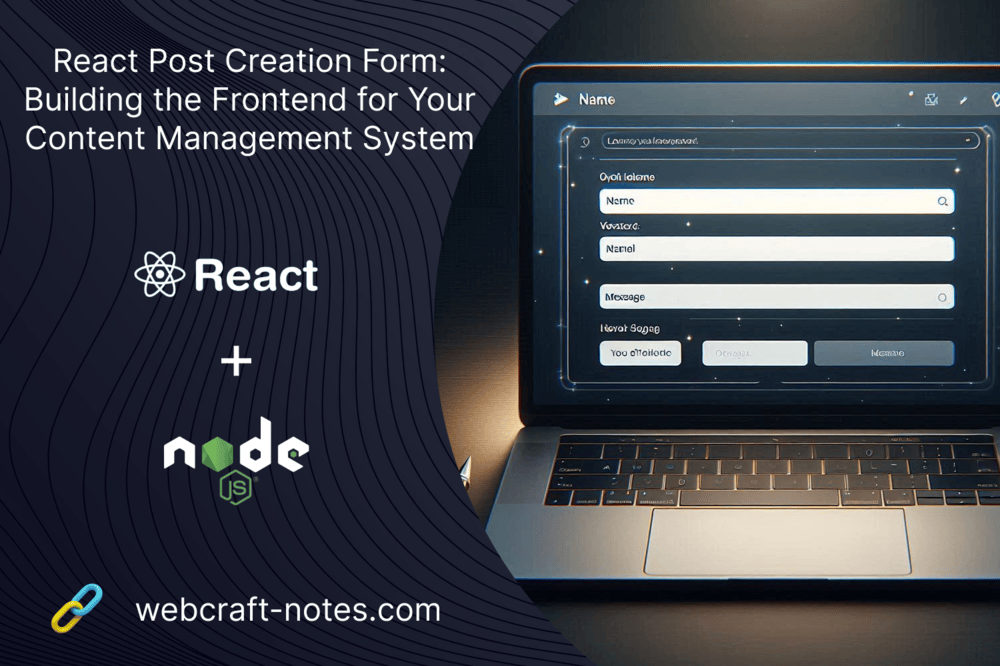
React Post Creation Form: Building the Frontend for Your Content Management System
_75997d4a-f374-4033-ac4f-d9640bd1621d.png?alt=media&token=7fb0f877-8b99-45ea-a32a-930638f34315)
Related
How to Add a QR Code Scanner in Vue.js (Step-by-Step Guide)
Starting out in programming is thrilling, yet the number of languages available makes it difficult to decide where to begin.
Building Simple CRM with Vue: Crafting Layouts and Navigation
Starting out in programming is thrilling, yet the number of languages available makes it difficult to decide where to begin.
Full-Stack Blogging CMS: A 17-Part Journey
Starting out in programming is thrilling, yet the number of languages available makes it difficult to decide where to begin.

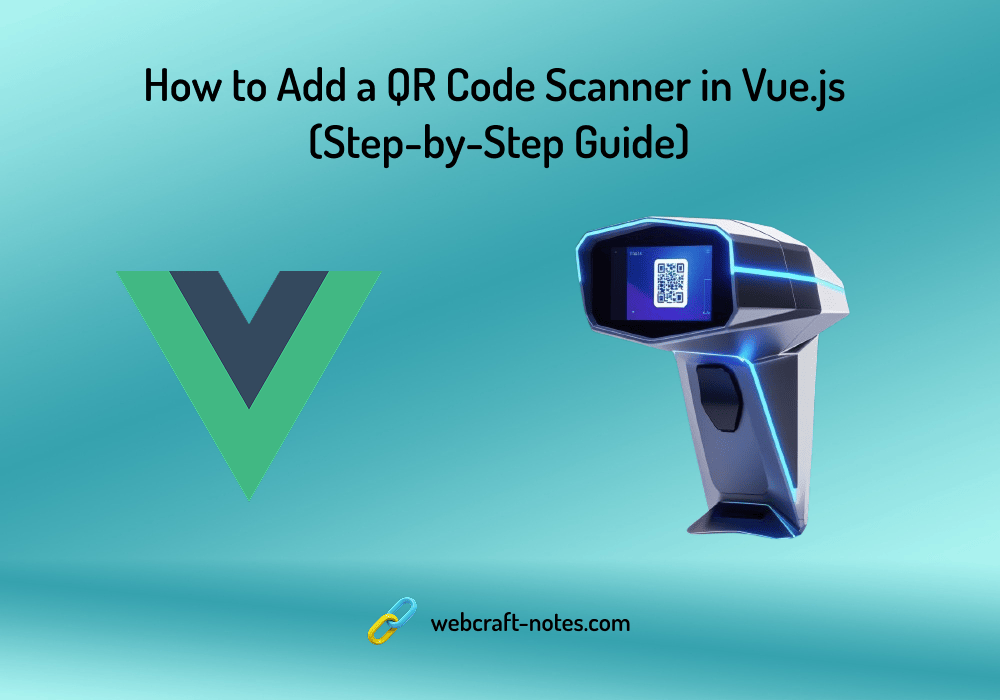

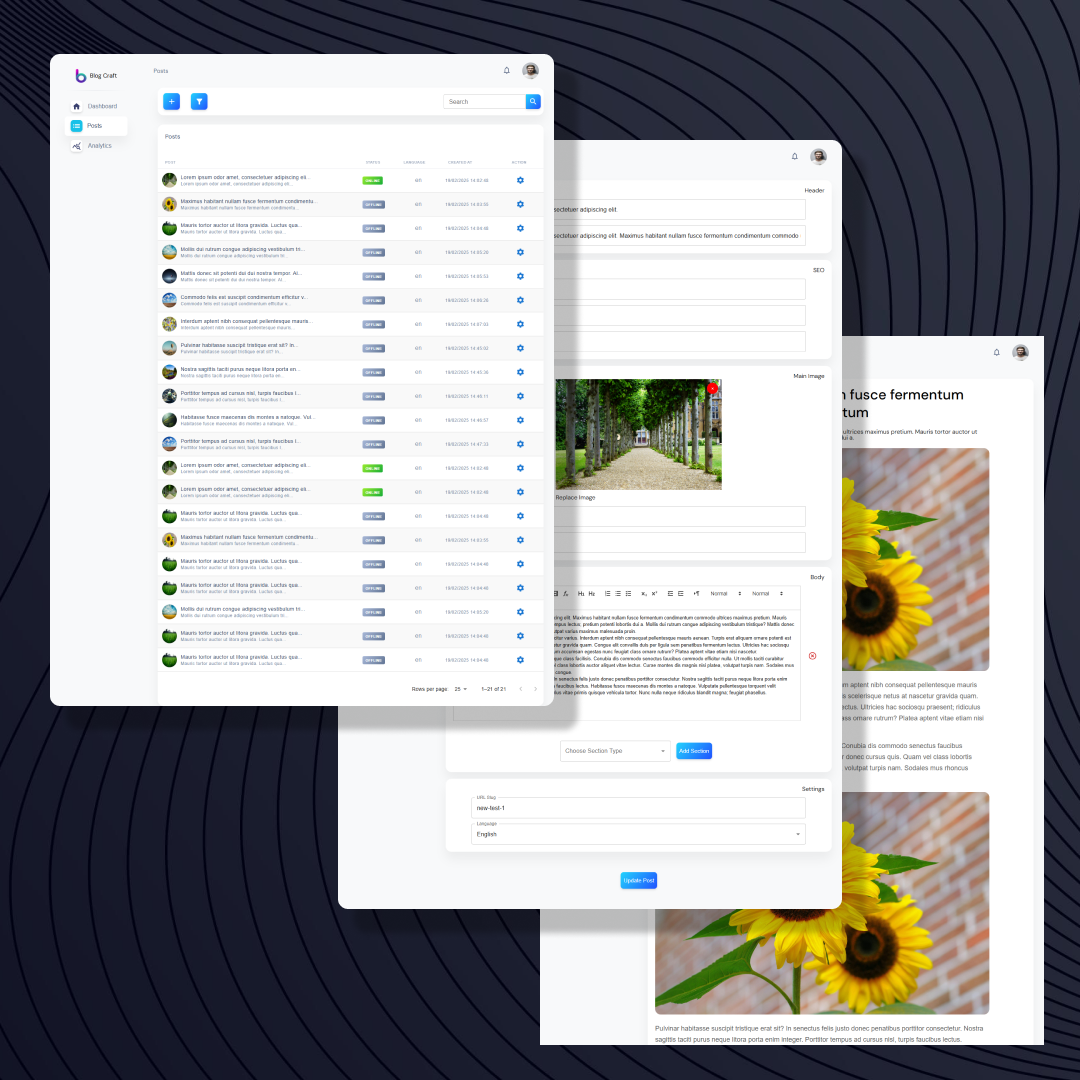

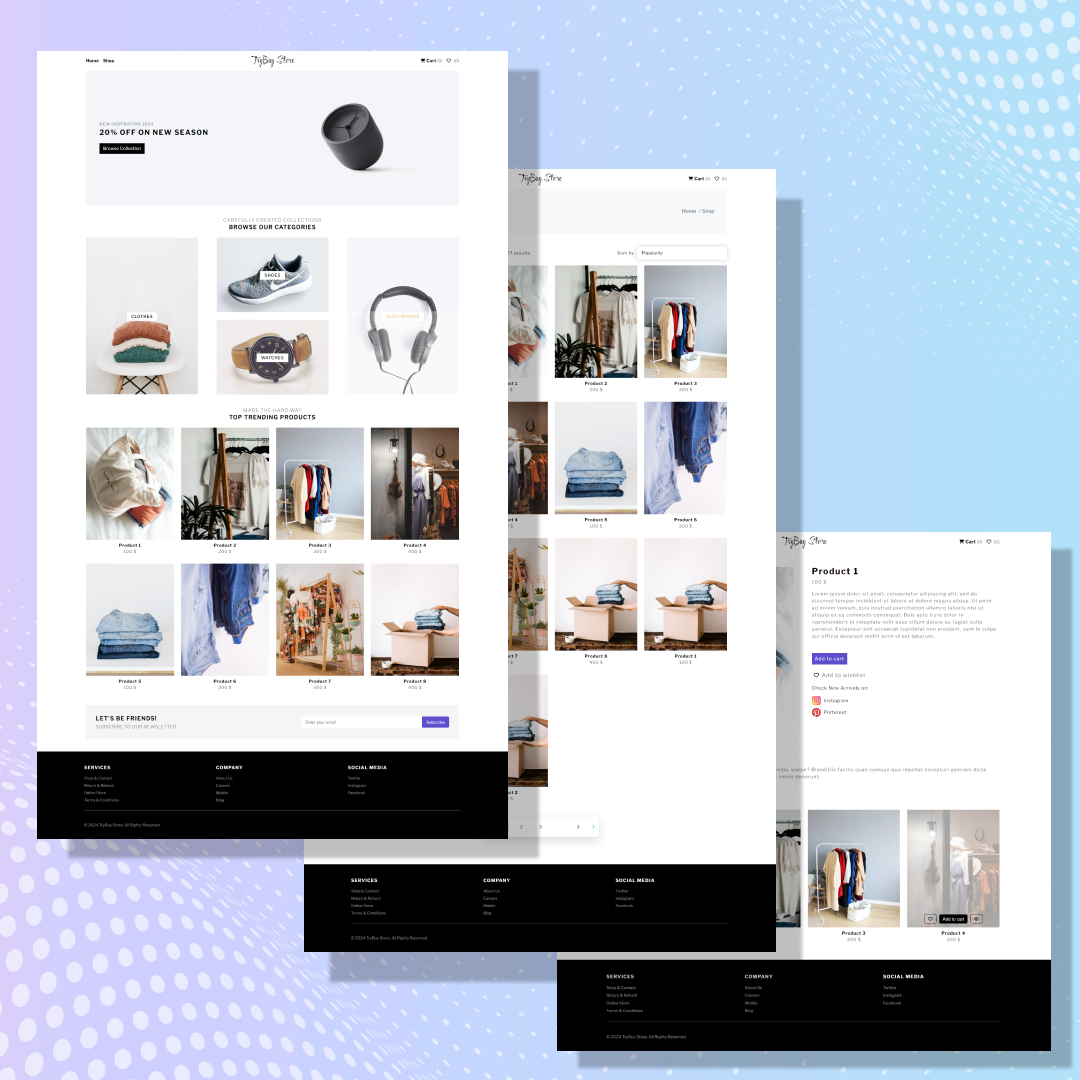
Start the conversation